Be ahead! Test your apps with the latest iOS (beta) version
After installing the latest Xamarin.iOS beta build I got an error message while building.
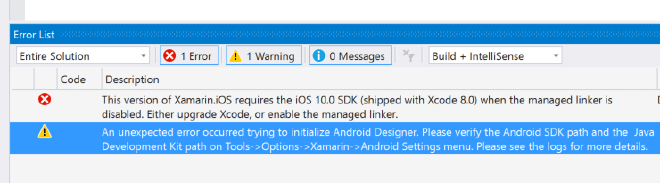
‘This version of Xamarin.iOS requires the iOS 10.0 SDK (shipped with Xcode 8.0) when the managed linker is disabled. Either upgrade Xcode, or enable the managed linker.’
That’s pretty self-explanatory, right? So if you want to go quick and dirty just go into the project properties and enable the managed linker. But I thought to myself: ‘why not take this opportunity to test my app with the new iOS 10 as well and make sure it’s still working OK?’. So that’s what I did. And it wasn’t even that hard!
The big objection I had with this is that I did not want my production development environment would stop working. But as it turned out, you can leave it intact! Yay!
First thing you need to do is download the new Xcode version. You can do that from the Apple Developer portal. Just log in and in the lower left-hand side go to Downloads.
Click the nice blue Download button behind Xcode 8 beta x (6 in my case) and wait for the approximately 4 gb to come in.

After it is downloaded, unzip it. You’ll see that the app is called ‘Xcode-beta’, so by default Xcode won’t be overridden, nice!
Just place the Xcode-beta in your Applications folder and start it. You’ll have to agree to some updated EULA’s and some stuff needs to be verified. While that is going on start Xamarin Studio on your Mac and go into the Preferences.
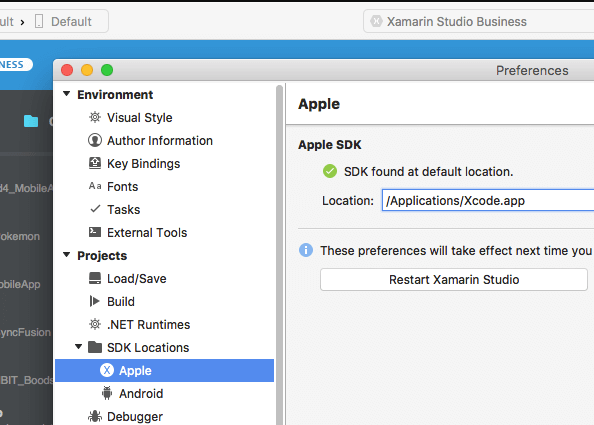
Find the SDK Locations node and click Apple. You’ll see the current location is the default one which points to the stable Xcode.app.
Just replace this with the freshly installed Xcode-beta.app, so just add ‘-beta’, and that’s it! Don’t forget to save the new preferences, wait for the Xcode beta to be up and running, restart your Visual Studio if you’re working with that and try to build again. You’ll see it now works!
Also, in the devices list you will now find the iOS 10 simulator images, so you can start testing and developing for that. If you have some work to do on the stable Xcode and iOS SDKs, just go back into your Xamarin Studio and reset the Apple SDK to ‘Xcode.app’, restart Visual Studio if you use it, and you can work with that yet again!
Pretty easy right?!
Please note that you cannot submit builds of your iOS app which use the beta iOS SDK to the App Store! This can only be done after it has been released officially and you rebuild your app with the stable SDK.